Installing an APK file from Appitika.com
4 min read Installing an APK file from Appitika.com December 01, 2024 17:32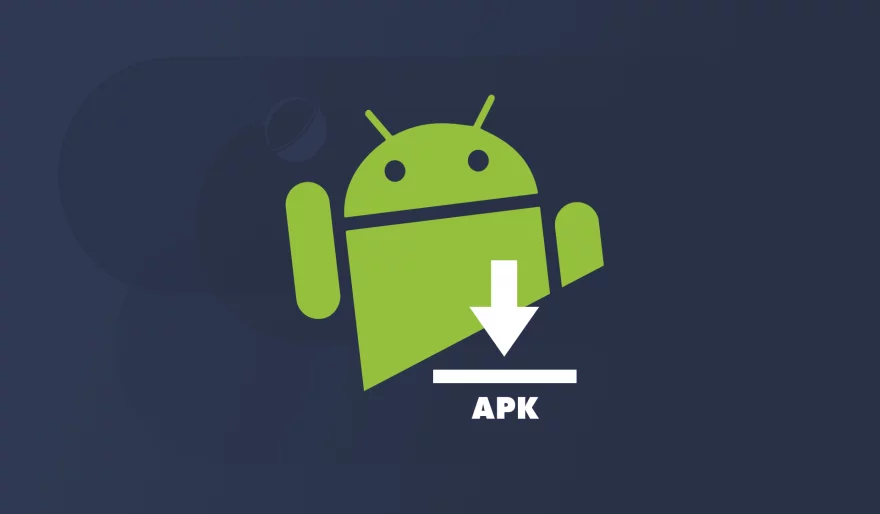
Installing an APK file from Appitika.com involves the following steps:
1. Enable APK Installation on Your Device
For Android Devices:
Go to Settings > Security or Privacy.
Enable the option Install Unknown Apps or Allow from Unknown Sources for the browser or app you will use to download the APK.
For Samsung Devices:
Go to Settings > Biometrics and Security > Install Unknown Apps.
Select your browser (e.g., Chrome) and enable Allow from this source.
2. Download the APK File
Visit Appitika.com using your preferred web browser.
Search for the app you want and click Download.
Wait for the APK file to finish downloading. It will usually be saved in your Downloads folder.
3. Install the APK
Locate the downloaded file using your device's File Manager or by opening the Downloads folder directly.
Tap the APK file.
A prompt will appear; click Install.
Wait for the installation process to complete.
4. Run the Installed App
Once installed, you can open the app directly from the installation screen or find it in your app drawer.
Safety Tip:
Ensure the APK file is from a trusted source to avoid malware. Scan the file with antivirus software if possible.
Answer 2
To install an APK file from Appitika.com on your Android device, follow these steps:
Enable Installation from Unknown Sources:
Open your device's Settings.
Navigate to Security (or Privacy on some devices).
Locate and enable Install unknown apps or Unknown sources. This allows installations from sources other than the Google Play Store.
Download the APK File:
Using your device's browser, visit Appitika.com.
Search for the desired app and tap on its download link to initiate the download.
Install the APK File:
Once downloaded, open your device's File Manager and navigate to the Downloads folder.
Tap on the downloaded APK file.
A prompt will appear; tap Install to proceed.
Launch the App:
After installation, you can open the app directly from the installation screen by tapping Open, or find it later in your app drawer.
Important Considerations:
Security Risks: Installing apps from unknown sources can pose security risks. Ensure you download APKs from reputable websites like Appitika.com.
Permissions: After installation, review the app's permissions to ensure they align with its intended functionality.
Updates: Apps installed via APK won't receive automatic updates. Regularly check Appitika.com for updates to your installed apps.
By following these steps, you can safely install APK files from Appitika.com on your Android device.
User Comments (0)
Popular Apps






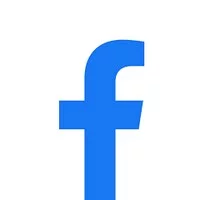
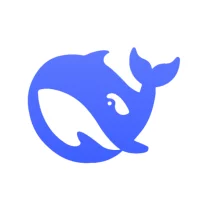
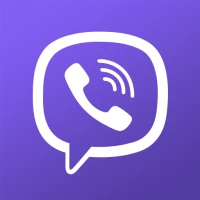
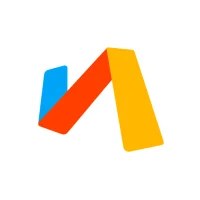
 Games
Games Entertainment
Entertainment Communication
Communication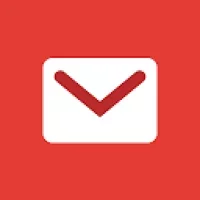 E-mail
E-mail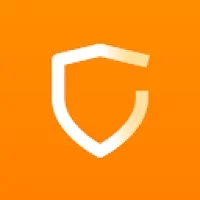 Security
Security Tools
Tools Media
Media Internet
Internet Finance
Finance Design, Image and Photography
Design, Image and Photography Education
Education IT Tools
IT Tools Travel & Local
Travel & Local Video Players & Editors
Video Players & Editors Food & Drink
Food & Drink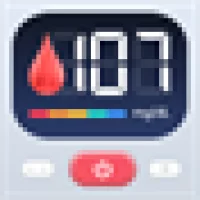 Health & Fitness
Health & Fitness Lifestyle
Lifestyle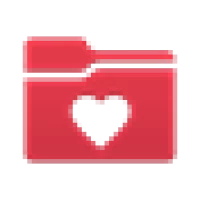 Medical
Medical Shopping
Shopping Sports
Sports Weather
Weather News
News Android
Android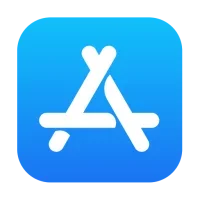 IOS
IOS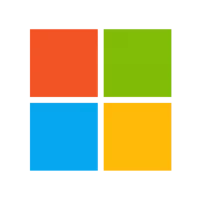 Windows
Windows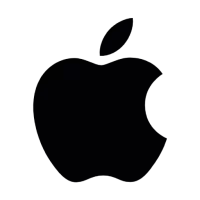 Mac
Mac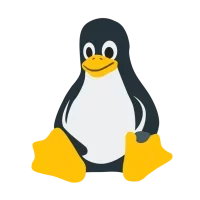 Linux
Linux