How to install Android on PC
7 min read Whether you want to test your Android apps or just play mobile games on your PC, we've got you covered. December 06, 2024 19:57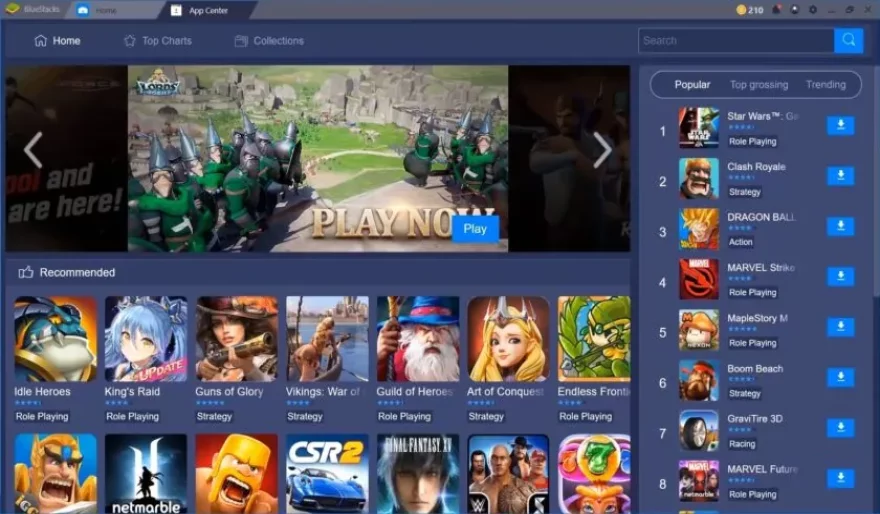
Android is the most popular mobile operating system in the world, but you can also install it on your PC or macOS computer. There are many ways to get the Android OS running on a PC, including emulators, bootable USB versions, and even full standalone applications like Bluestacks. Each has its advantages and disadvantages depending on your needs.
The most seamless Android emulator: BlueStacks
BlueStacks is one of the most popular Android emulators for PC.
User Comments (0)
No comments added yet.
Comments will not be approved to be posted if they are SPAM, abusive, off-topic, use profanity, contain a personal attack, or promote hate of any kind.
More »










Popular Apps

Candy Crush Saga Apk 5King

Facebook Apk 5Meta

TikTok Apk 5TikTok Pte. Ltd.

Instagram Apk 5Instagram

XAPK Installer ApkTarrySoft
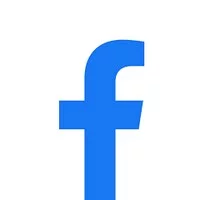
Facebook Lite Apk 5Meta
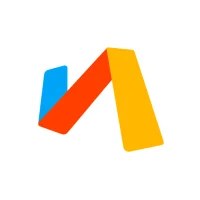
Via Browser - Fast & Light ApkTu Yafeng

TikTok Lite - Smaller & Faster Apk 5TikTok Pte. Ltd.
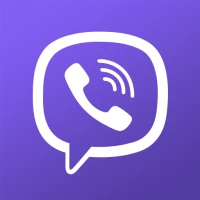
Rakuten Viber Messenger Apk 5Viber Media

Blades of Brim 3SYBO Games
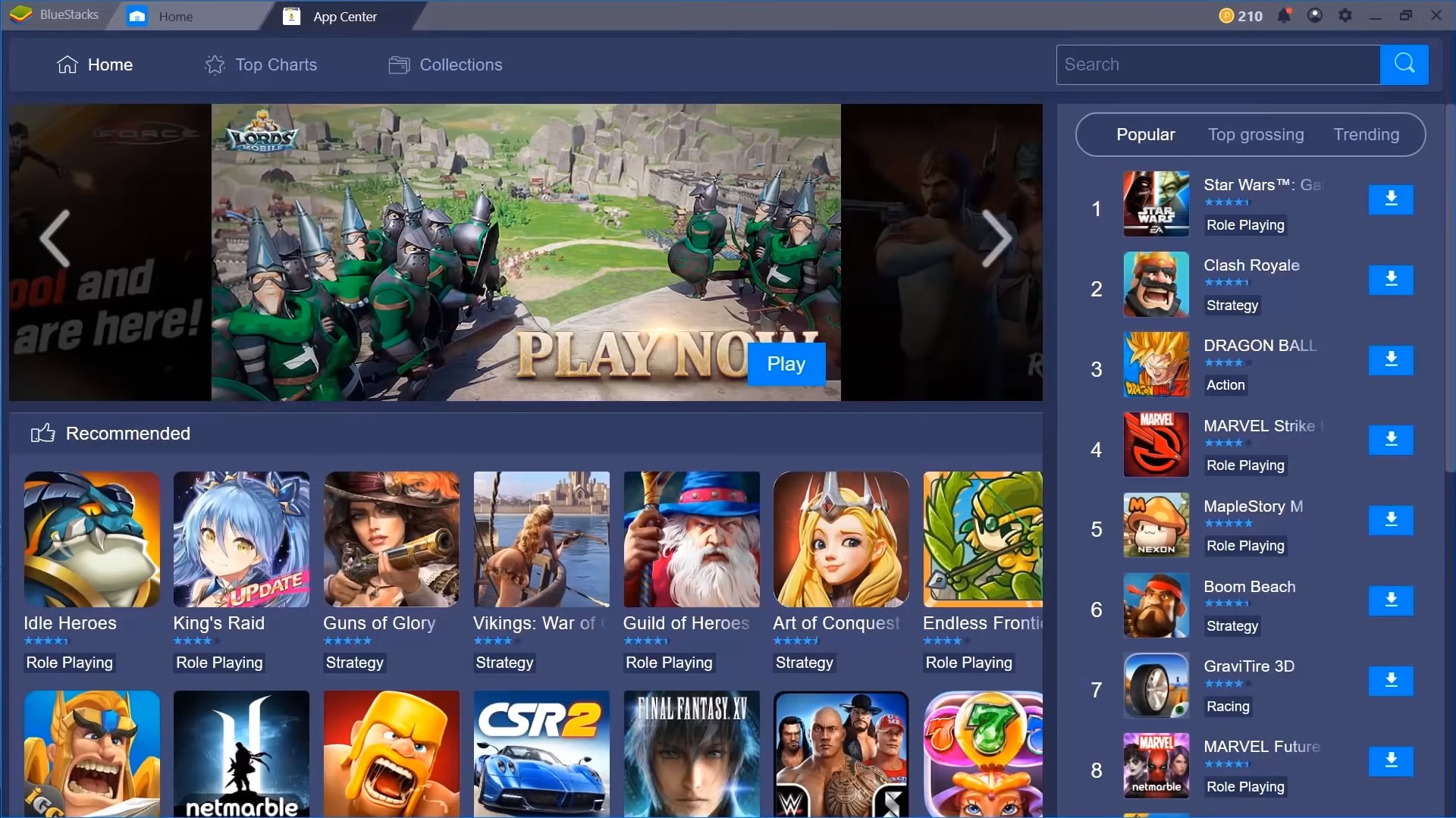
 Games
Games Entertainment
Entertainment Communication
Communication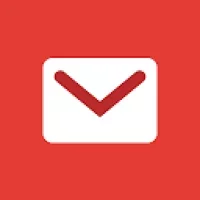 E-mail
E-mail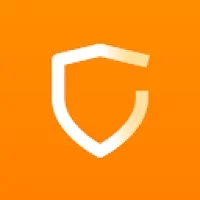 Security
Security Tools
Tools Media
Media Internet
Internet Finance
Finance Design, Image and Photography
Design, Image and Photography Education
Education IT Tools
IT Tools Travel & Local
Travel & Local Video Players & Editors
Video Players & Editors Food & Drink
Food & Drink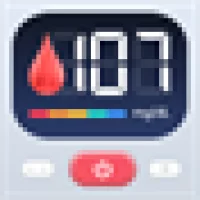 Health & Fitness
Health & Fitness Lifestyle
Lifestyle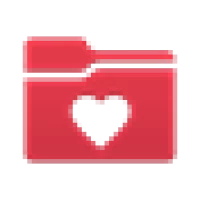 Medical
Medical Shopping
Shopping Sports
Sports Weather
Weather News
News Android
Android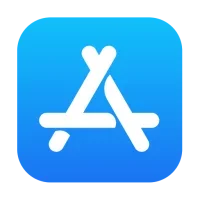 IOS
IOS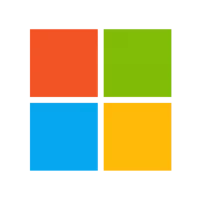 Windows
Windows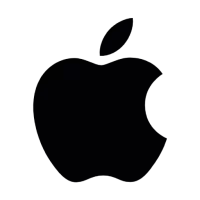 Mac
Mac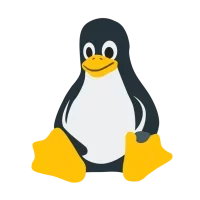 Linux
Linux