How to Install an XAPK File on Android?
4 min read Installing an XAPK file involves a few steps since it is a packaged format that contains both the APK (Android Package) file and OBB (additional data files). Here's a step-by-step guide to help you install XAPK files: December 06, 2024 19:41
Installing an XAPK file involves a few steps since it is a packaged format that contains both the APK (Android Package) file and OBB (additional data files). Here's a step-by-step guide to help you install XAPK files:
Method 1: Using an XAPK Installer App (Recommended)
Download an XAPK Installer App:
- Search for and install an app like XAPK Installer, from Appitika.com or the Google Play Store or their official websites.
Transfer the XAPK File to Your Device:
- Download the XAPK file to your device or transfer it from your PC to your phone.
Open the Installer App:
- Launch the XAPK installer app and grant it the required permissions.
Locate and Install the XAPK File:
- The installer app will automatically detect the XAPK file on your device. Tap the file to begin installation.
Allow App Installation from Unknown Sources:
- If prompted, enable the installation of apps from unknown sources in your device settings.
Complete the Installation:
- The app will extract the XAPK, place the files correctly, and install the app.
Method 2: Manual Installation (Advanced Users)
Extract the XAPK File:
- Rename the
.xapkfile to.zipand extract it using a file manager or an app like WinRAR or ZArchiver.
- Rename the
Install the APK:
- Inside the extracted folder, locate the APK file and install it. You may need to enable "Unknown Sources" in your device settings.
Move the OBB/Data Files:
- Copy the OBB or data folder to the following location on your phone:
Ensure the folder name matches the app's package name.
- Copy the OBB or data folder to the following location on your phone:
Launch the App:
- Once the APK is installed and the OBB files are in place, you can open the app.
Tips & Warnings
- Ensure your device has enough storage space for the XAPK file and the extracted content.
- Download XAPK files only from trusted sources to avoid malware.
- If you encounter issues, double-check that the OBB files are in the correct folder.
User Comments (0)
No comments added yet.
Comments will not be approved to be posted if they are SPAM, abusive, off-topic, use profanity, contain a personal attack, or promote hate of any kind.
More »










Popular Apps

Candy Crush Saga Apk 5King

TikTok Apk 5TikTok Pte. Ltd.

Facebook Apk 5Meta

TikTok Lite - Smaller & Faster Apk 5TikTok Pte. Ltd.

XAPK Installer ApkTarrySoft

Instagram Apk 5Instagram
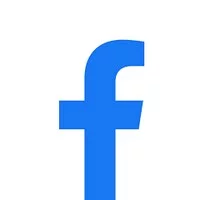
Facebook Lite Apk 5Meta
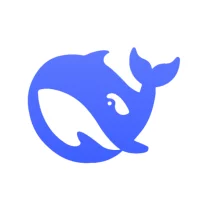
DeepSeek - AI Assistant Apk 5DeepSeek
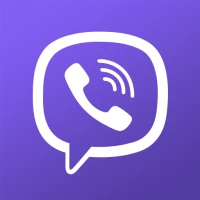
Rakuten Viber Messenger Apk 5Viber Media
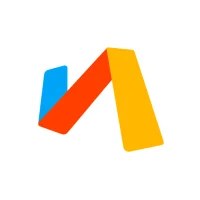
Via Browser - Fast & Light ApkTu Yafeng
 Games
Games Entertainment
Entertainment Communication
Communication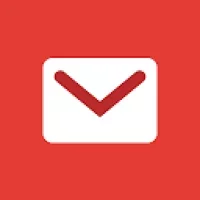 E-mail
E-mail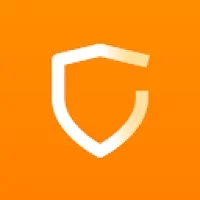 Security
Security Tools
Tools Media
Media Internet
Internet Finance
Finance Design, Image and Photography
Design, Image and Photography Education
Education IT Tools
IT Tools Travel & Local
Travel & Local Video Players & Editors
Video Players & Editors Food & Drink
Food & Drink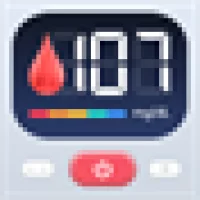 Health & Fitness
Health & Fitness Lifestyle
Lifestyle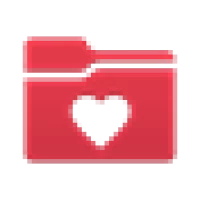 Medical
Medical Shopping
Shopping Sports
Sports Weather
Weather News
News Android
Android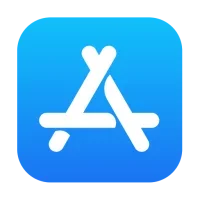 IOS
IOS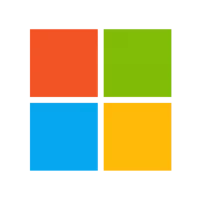 Windows
Windows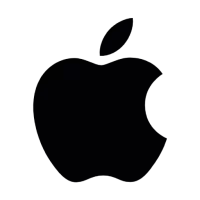 Mac
Mac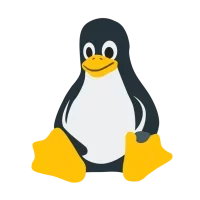 Linux
Linux