How to Enable 48MP Camera Mode on iPhone 16 and iPhone 16 Pro
13 min read Apple has released its new iPhone 16 lineup with some cool upgrades. If you’re a first-time iPhone user or not particularly tech-savvy, you might be using the Camera with its default settings. However, the default camera settings does not include the highest resolution. This means you are not capturing the best possible photos in terms of quality. December 20, 2024 21:16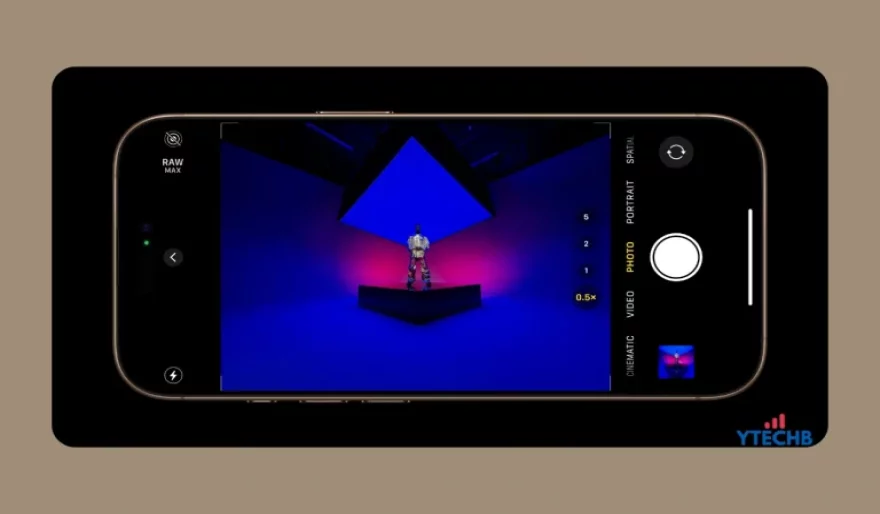
On the iPhone 16, the default setting captures photos in 12MP or 24MP depending on your model, even though the main camera is 48 MP. Today, I am going to share how to take 48MP photos on your iPhone 16, iPhone 16 Plus, iPhone 16 Pro, and Pro Max.
If you look in the Photo information, you will see the megapixel of the photo. All the photos you take in default settings will show 12MP or 24MP. This is when you might think that your iPhone 16 comes with 48MP main camera, but why is it taking photos in 12MP. To take photos in max resolution, you need to switch its megapixel.
Enable 48MP Resolution on iPhone 16 Camera
The iPhone 16 and iPhone 16 Plus have two rear cameras with 48MP and 12MP sensors, and the Pro models have 3 rear cameras. The setup is almost the same as its predecessor, iPhone 15. This means the steps I am going to share will be valid for iPhone 15 as well.
Step 1: Open Settings and navigate to Camera.


Step 2: Then go to Formats.
Step 3: Here turn on the toggle for Resolution Control. Or ProRAW for Pro models.
Step 4: Open the Camera app and you will see a new option on the top.
Step 5: Tap on HEIF Max or RAW Max and the cross will be removed, which means the 48MP resolution is enabled.

If there is a cross over the words HEIF Max or RAW Max, it means that the 48MP is not enabled. So make sure to tap on it to remove the cross.
The 12MP photos will have a resolution of 3024 x 4032 pixels, whereas the 48MP photo will have a 6048 x 8064 pixels resolution.
Why 48MP Resolution is not enabled by default?
I would guess that it’s because the photos taken using 48-megapixel mode are 4x – 5x bigger in size. And so your iPhone will run out of storage quickly. Also, the quality of 12MP photos is enough for most purposes. These two could be the main reasons.
If a 12MP photo weighs 1MB, then expect the 48MP photo to be above 4MB. Yes, it will have better quality even if you zoom in on the photo.
So now, you can switch between 12MP and 48MP modes as per your need. You just have to change the settings once, and the option will appear in the camera controls. Speaking of Camera Control, there is a new button for it on the iPhone 16 series. Check out everything about the Camera Control button.
That’s all on today’s iPhone 16 Camera guide. If you have any queries or tip, you can let us know in the comments below.
User Comments (0)
Popular Apps






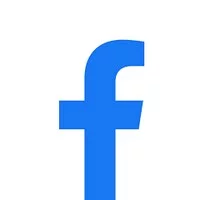
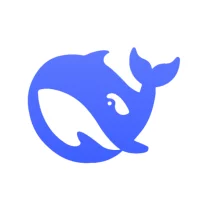
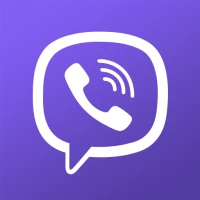
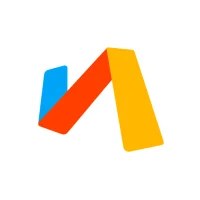
 Games
Games Entertainment
Entertainment Communication
Communication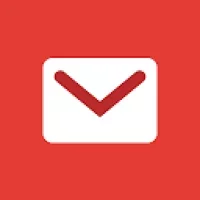 E-mail
E-mail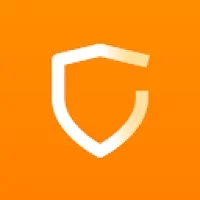 Security
Security Tools
Tools Media
Media Internet
Internet Finance
Finance Design, Image and Photography
Design, Image and Photography Education
Education IT Tools
IT Tools Travel & Local
Travel & Local Video Players & Editors
Video Players & Editors Food & Drink
Food & Drink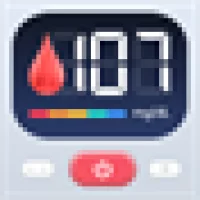 Health & Fitness
Health & Fitness Lifestyle
Lifestyle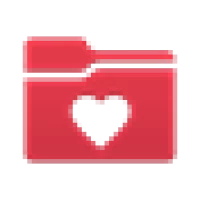 Medical
Medical Shopping
Shopping Sports
Sports Weather
Weather News
News Android
Android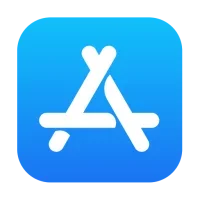 IOS
IOS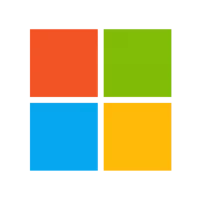 Windows
Windows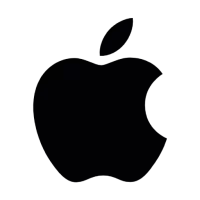 Mac
Mac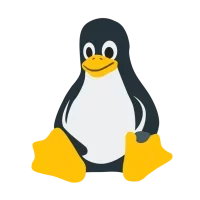 Linux
Linux